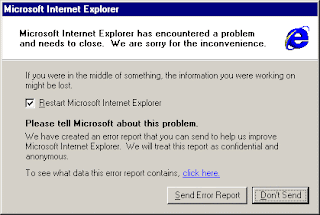
Error Reporting in XP.....!
To disable error reporting, follow these Steps :
1. Right-click My Computer and choose Properties.
2. Click the Advanced tab on your System Properties dialog box.
3. Click the Error Reporting button on the Advanced tab.
4. Place a checkmark next to "Disable error reporting."
5. Leave the other radio button unchecked next to the text labeled, "But notify me when critical errors occur."
6. Click OK.
2. Click the Advanced tab on your System Properties dialog box.
3. Click the Error Reporting button on the Advanced tab.
4. Place a checkmark next to "Disable error reporting."
5. Leave the other radio button unchecked next to the text labeled, "But notify me when critical errors occur."
6. Click OK.
Lock Your Folder Without any Software..!
You can lock and unlock your folder with this trick
STEP 1 : Create a new folder on the Desktop and name is as ''folder''
STEP 2 : Open notepad and write ren folder folder.{21EC2020-3AEA-1069-A2DD-08002B30309D} folder
and now save as name it as lock.bat and click save. (save it on desktop)
STEP 3 : Now, again open notepad and write ren folder.{21EC2020-3AEA-1069-A2DD-08002B30309D} folder and now save as name it as key.bat and click save. (save it on desktop).
STEP 4 : Now double click lock.bat to lock the folder and open if you open you folder, control pannel will open up..!!
STEP 5 : Now double click key.bat to open the folder and now if you open your folder, you can access your data inside the folder again..!!Scare your Friend With Auto Shutdown !!
STEP 1 : Right click on desktop ------- Select New -------- shortcut
STEP 2 : In the shortcut window type shutdown -s -t 60 -c "the message you want to display"
STEP 3 : click on next and finish.
Now double click it....
SCARED.........!!!!!
nothing happened !
then go to start ------- run ----- type shutdown -a
Hit ENTER
Ohhhh you are rescued !!!
''Generic volume cannot be stoped right now'' error when Removing a pen-drive !
When you try to remove a USB pen-drive by using “Safely Remove Hardware > Safely remove USB Mass Storage device” option, windows should stop all the read-write operations on the drive so that the drive can be removed.
But sometimes when you try to eject the USB device by using “Safely remove USB Mass Storage device” option, it shows a message box which says:
First Let’s see why it happens and the fix
This error comes when you have an application which is running from your pen drive or may be some file or document opened from your pen-drive when you are removing your drive.
Using Unlocker Software for removing these error..!!
FASTLY OPEN ALL PROGRAMMS MENU....!!
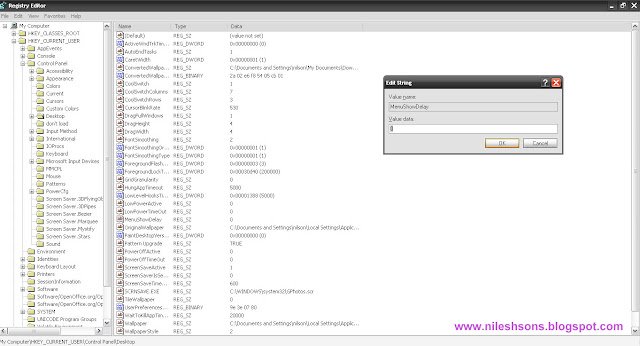 STEP 1 - Open Run type regedit or regedt32
STEP 1 - Open Run type regedit or regedt32STEP 2 - Go to HKEY_CURRENT_USER -------- Control pannel ------- Desktop.
STEP 3 - Inside the window open double click on MenuShowDelay and add value 0 ok REFRESH..
Then Restart your computer..!
ENJOY...!!!
DISABLE RIGHT CLICK...!!!!
STEP 1 - Open Run type regedit or regedt32
STEP 2 - HKEY_CURRENT_USER\Software\Microsoft\Windows\CurrentVersion\Policies
\ Explorer
STEP 3 - create a new value name ''NoViewContextMenu'' (type Reg_DWord)
type value 1 to disable right clicking
type 0 to enable right clicking.
STEP 4. - Then Restart PC.. (FOR DISABLE RIGHT CLICKING)
ENJOY....!!!!!!
REMOVE khatra.exe , ghost.exe , explorer.exe Virus from your Computer...!!
1. Open Task Manager (If your task manager is blocked) and click the process tab, found these process named regsvr.exe(if found there), gHost.exe, khatra.exe and Xplorer.exe, right click on all these process and select end process tree.
2. Open Start Menu --> Run, type cmd and click Ok button
3. Now open Search tool.
4. Run Everything and type the virus exe names one by one ( khatra.exe, gHost.exe, Xplorer.exe ) and delete all the copies found on your computer anywhere.
5. Now Open start menu --> run, type regedit (If registry editing is blocked)
6. Press Ctrl+F and find the registry keys with names khatra,gHost,Xplorer and delete the values you find with these names.
Tht's it your khatra.exe virus problem is fixed..!!!!
Registry Editing has been disable by your Administrator..!!
Whenever I open Run and type regedit and press enter a message prompt appears saying “Registry editing has been disabled by your administrator“.
Method 1 :
You can use a simple UnHookExec.inf to enable registry editing.
1. Download UnHookExec.inf
2. Download this file & install.
Method 2 :
1. First Download EnableRegEdit.vbs
2. Double click on the downloaded file to enable registry editing.
I hope at least one of the above will help to fix the trouble.
CREATE UNDELETED FOLDER....!!
for making that folder which u want to here is con means undelfolder
OPEN RUN TYPE CMD
c:\>mkdir \\.\c:\con
for removing the folder rmdir\\.\c:\con
TO BE CONTINUED....................!!

